2024 Лучшие бесплатные Deepnude AI: AI обнаженные
Ниже представлен список лучших AI-приложений для создания ню, которые стоит проверить!
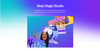
Since exploding onto the scene in 2012, Canva has become an essential design tool for millions globally. With its user-friendly features, Canva makes crafting eye-catching visual content a breeze for anyone - no tech skills required.
In 2021, Canva introduced groundbreaking AI-powered art and image creation tools.
By leveraging machine learning algorithms, this trailblazing feature allows users to easily craft intricate, personalized designs with just a few clicks.
Our guide will walk you through Canva's fascinating new AI art capabilities, helping you fully utilize this innovative tool to take your visual content to new creative heights. Get ready to explore the awe-inspiring realm of AI-generated art!
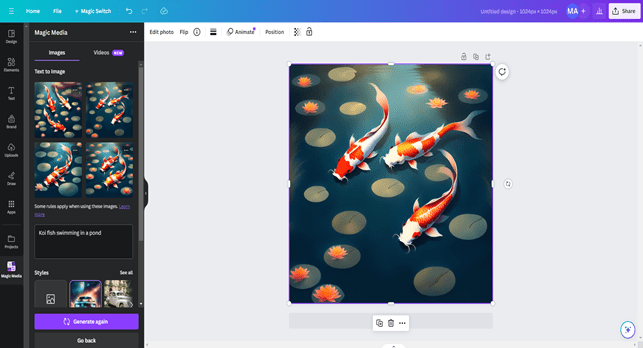
While Canva's rolled out a whole suite of AI tools in their Magic Studio lineup, the star of the show is definitely their AI Image Generator.
This powerful tool uses advanced AI algorithms to transform simple text into eye-catching visuals. It harnesses the power of breakthroughs in Natural Language Processing (NLP) and Machine Learning to craft images that don't just look awesome but actually match the context of your text prompt.
Whether you're an individual looking to spruce up a blog post or a business aiming to enhance marketing campaigns, the Canva AI Image Generator promises a wealth of creative possibilities and makes your life so much easier.
It’s time to say goodbye to complex image editing or expensive outsourcing. We’re in the era of technology that allows you to do everything yourself, as quickly as you like, whatever result you’re aiming for.
Now that we've introduced you to Canva's AI capabilities let's delve deeper and explore a step-by-step guide to generating captivating images using Canva's AI image generator.
First, you’ll want to open Canva. You can kickstart your design venture either from scratch or select a template that fits the bill from Canva's extensive collection.
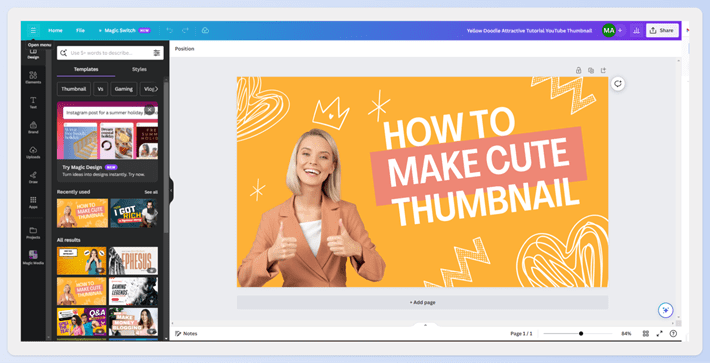
Once you’re in the Canva editor, move to the sidebar on the left and select the "Apps" option, where you’ll find all the new AI Magic tools and more.
You can also scroll down a little further and click the “Magic Media” option–what you’re looking for here is the “Text-to-Image” tool.
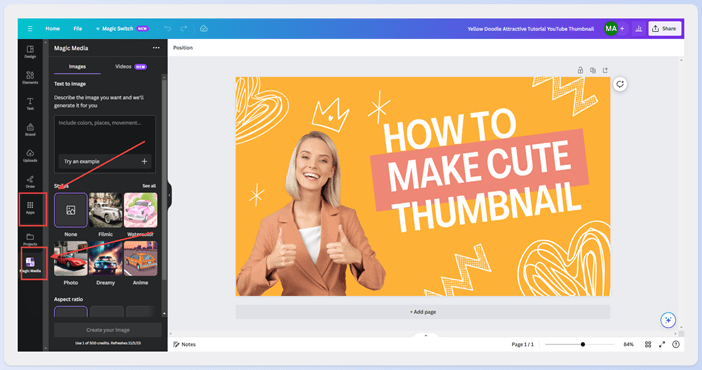
You’ll see a text box here. All you do now is type in what you want to see–but be specific! Detailing out precisely what you want to see will make the result more accurate.
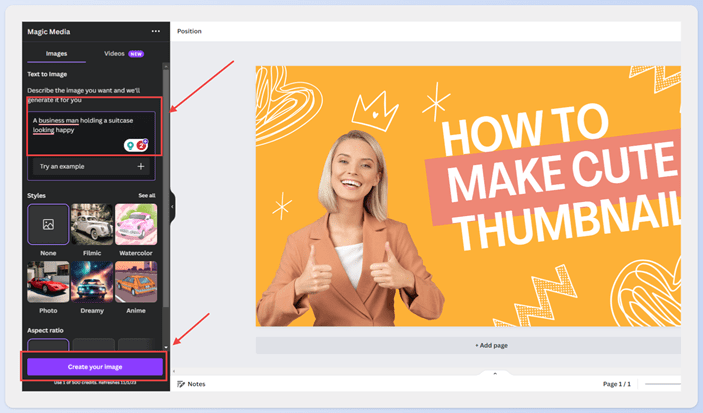
If you want more control over your image generations, Canva offers a range of vibrant image styles, from Watercolor and Filmic to Neon, Color Pencil, and Retrowave. Handpick a style that matches your aesthetic vision.
When you’re happy, click the “Create Your Image” button to start the generation process. It should take around 30 seconds to produce the image.
As with most image generation tools, Canva generates four images on your prompt. If you like what you see, simply drag and drop the image into your file to continue working.
You can play around with the settings or adjust your prompt, and then hit the “Generate Again” option until you’re happy with the output, so keep going and being creative until you have an image you’re satisfied with!
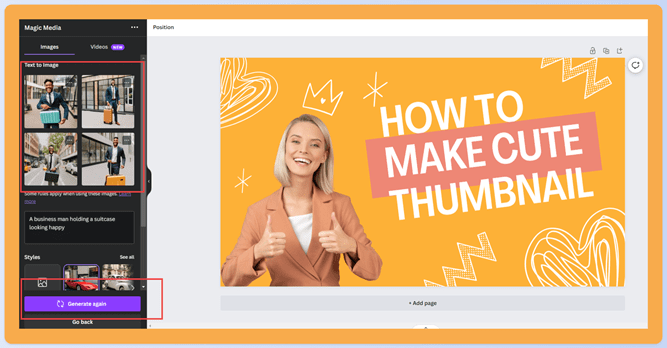
Once your image is ready, it's time to add your creative touch. Canva’s versatile library is equipped with many effects, filters, and design elements that you can incorporate for that extra flair.
You can also remove the background, resize it, and pretty much manipulate it until you’re happy and ready to move on to the next step!
When your project is done, simply download the image or file in the same way as you usually would on Canva, and there you have it–you've got a finalized product that’s ready to roll!
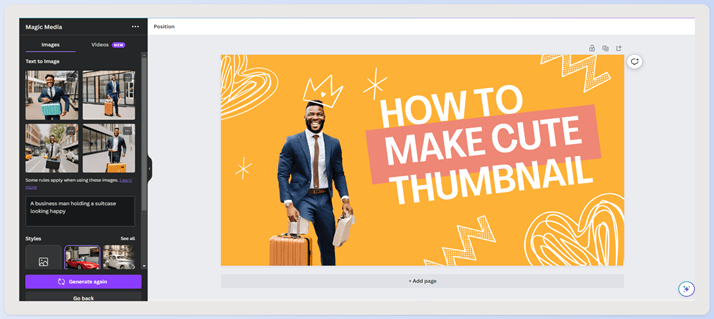
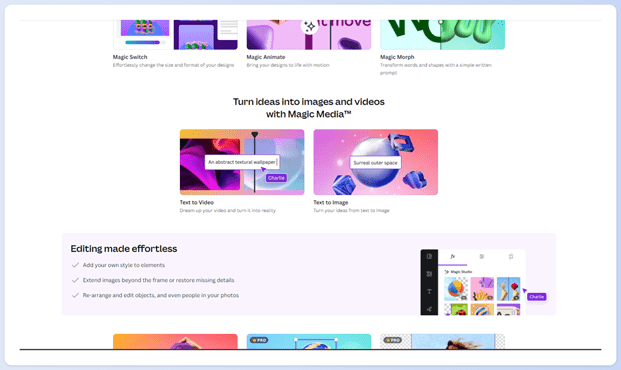
While we’re talking about making art, it makes sense to mention the video generation services Canva currently has to offer. These are still being tested and are subject to change, but the results are already pretty impressive.
Using just text prompts, you can create video snippets for your personal creations or business content efforts.
It’s really impressive stuff and well worth experimenting with yourself.
Here’s how to get started with it:
● From the Canva homepage, click the Magic Studio button.
● Scroll down until you see the Text to Video option
● Simply write a prompt in the box on the left-hand side and click “Generate Video.”
● Wait 2-3 minutes for the video to generate.
● Now, you can play the video in the prompt generator or drag it into your project for editing and downloading!
And that’s all there is to it. We recommend giving it a try and really pushing it to see what kind of results you can get!
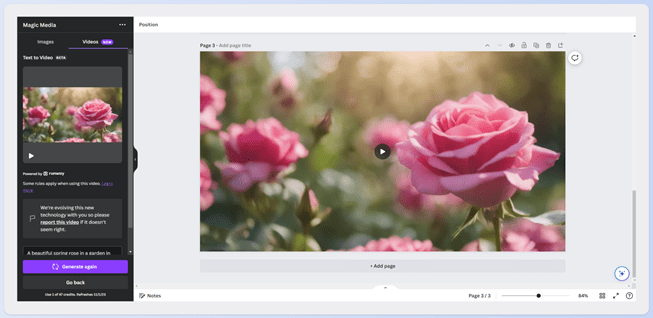
Now, there are a few questions that commonly come up when it comes to Canva AI.
Mainly how you’re allowed to use the images, videos, and art you generate. Are you allowed to sell these components? Who licenses or copyrights them? Can you offer them as part of a service?
That’s what we’re talking about in this section.
The provision to sell your designs is also extended by Canva, albeit with certain conditions. As per Canva’s AI Product Terms, you can sell physical or digital products incorporating the images created with Canva's AI image generator.
However, Canva emphasizes that the sold designs should be unique and original.
This means that while you can technically sell a product featuring a design that is a creative amalgamation of various elements from Canva, you can’t just pick any old graphic from their library, slap it on a product (like a t-shirt, mug, or poster), and sell it as is. The TL:DR is that any design you sell must be distinctly your own creation.
In the same vein, resale of the designs as stand-alone pieces or as digital clip art is not permitted.
If you want to create and sell digital clip art or similar design elements, you must make these from scratch without directly employing Canva's design pieces.
You can use Canva's sharing features to post your AI-generated images directly onto your chosen online platforms. This can be particularly helpful in maintaining an active social media presence or fostering engagement on digital marketing platforms and having enough interesting content to keep your accounts busy and growing.
To summarize, Canva AI images offer a plethora of potential uses, expanding the scope of creativity while ensuring an effortless design process.
The key lies in understanding the regulations set forth by Canva and adhering to them, allowing you to enrich your projects and explore new entrepreneurial ventures while respecting intellectual property.
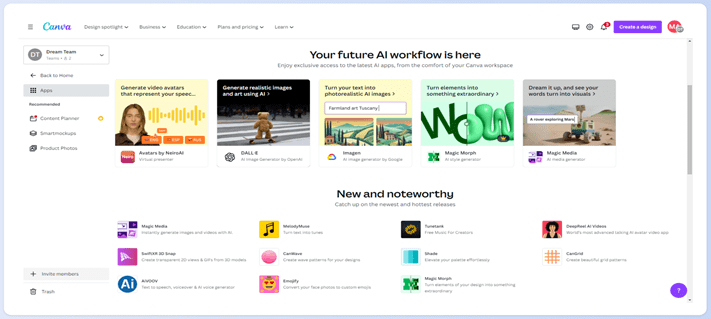
Canva's AI technology isn't merely confined to its image generator.
The graphic design platform has, since the inception of its Background Remover in 2019, expanded its repertoire of AI tools, each geared towards enhancing design workflows.
Below, we explore these tools in detail.
● Text to Image: Much like generative AI tools such as DALL·E 2, the Text to Image tool in Canva generates images based on the natural text you input. This tool imparts a new level of customization to your projects by enabling you to create images based on your specific description.
It's a great tool to generate images for products yet to be created or brainstorm unique marketing content.
● Magic Eraser: Meticulously removing unwanted aspects from images can be a taxing process. Magic Eraser is designed to alleviate this issue by effectively erasing unwanted objects from your images in seconds, quickening the design process.
● Magic Edit: Revolutionizing the way edits are made, Magic Edit allows you to transform objects within your images. For instance, you could change a summer background to a winter one or alter the clothing on a model. Overall, this tool accelerates the design adaptation process.
● Magic Write: Transcending the capabilities of typical AI writing tools, Magic Write is incorporated within Canva, enabling users to generate written content for various formats, such as social media posts or blog articles, directly within their designs.
● Magic Design: Canva's Magic Design uses AI to generate relevant design templates based on the uploaded photo or entered text query. This tool helps users save time they would otherwise have spent constructing designs from scratch.
● Presentations: A feature within Canva's Magic Design, Presentations allows users to generate entire presentations from a single text prompt, meaning that you only need to add in some extra details and perhaps additional slides.
● Beat Sync: Ideal for enhancing the impact of music videos or social media content, Beat Sync alters the rhythm of your video designs to synchronize them with your chosen audio track. This can elevate the viewer's engagement and overall experience with your content.
● Translate: With the ability to translate up to 500 pages each month for paid users (and 50 for free users), Canva's Translate feature dramatically simplifies the process of adapting content for different languages.
Canva's AI tools are reshaping digital design. From image generation to making edits and translations, these tools allow for a new level of customization and strike an ideal balance between efficiency and creativity.
These advancements empower beginners, professionals, and entrepreneurs alike to bring unique visions to life while saving time.
With this guide to Canva's AI capabilities, you’ve now got the knowledge to produce visually stunning, captivating content. It's time to transform your design game using Canva's AI technology and make your mark.